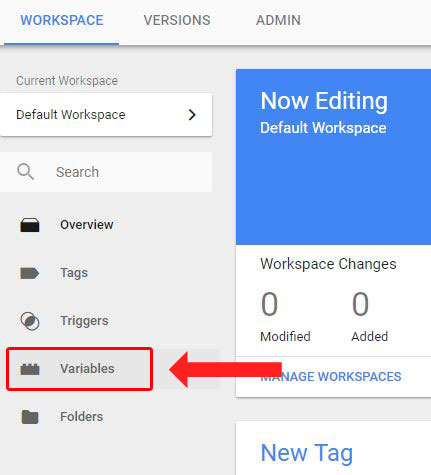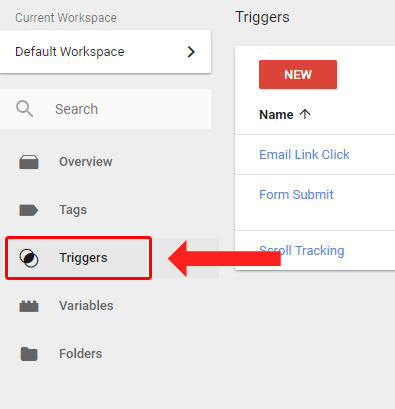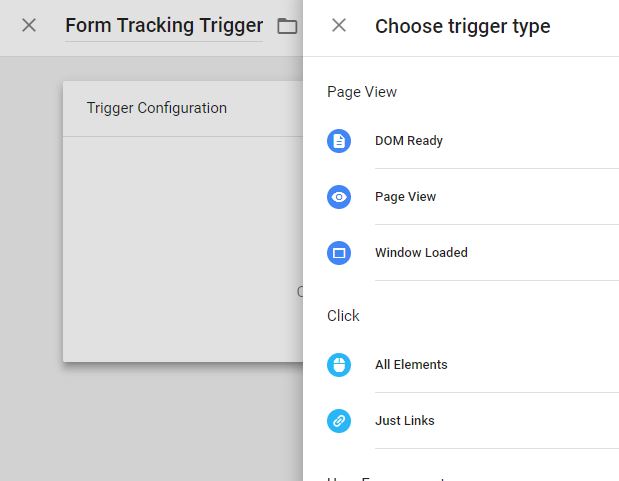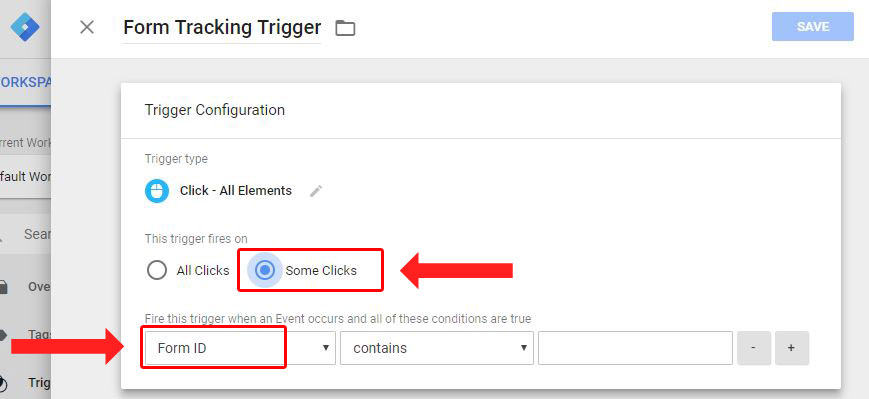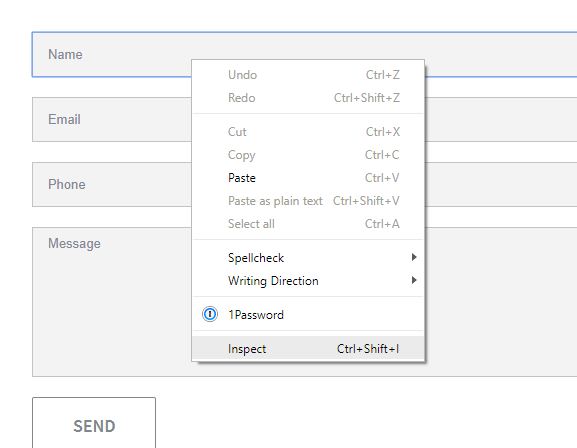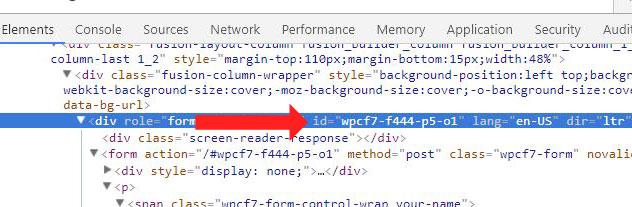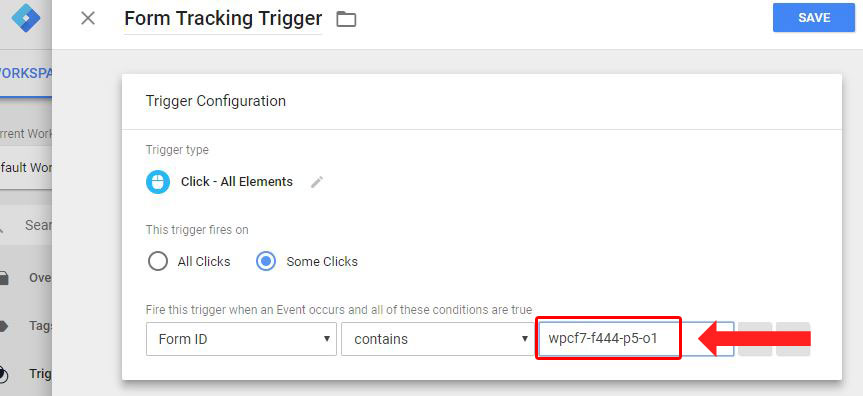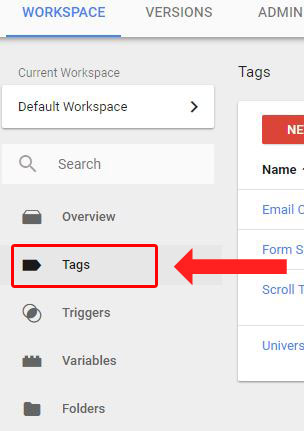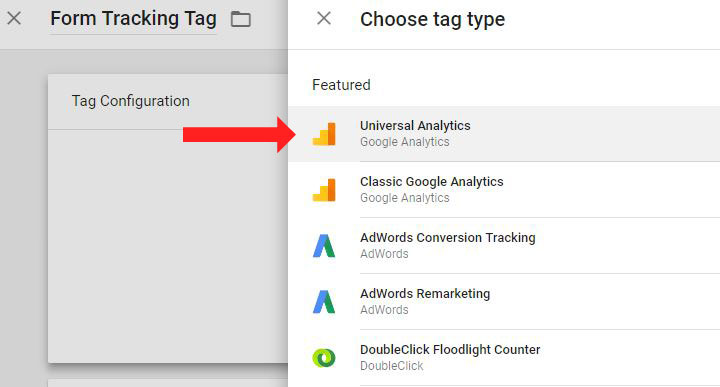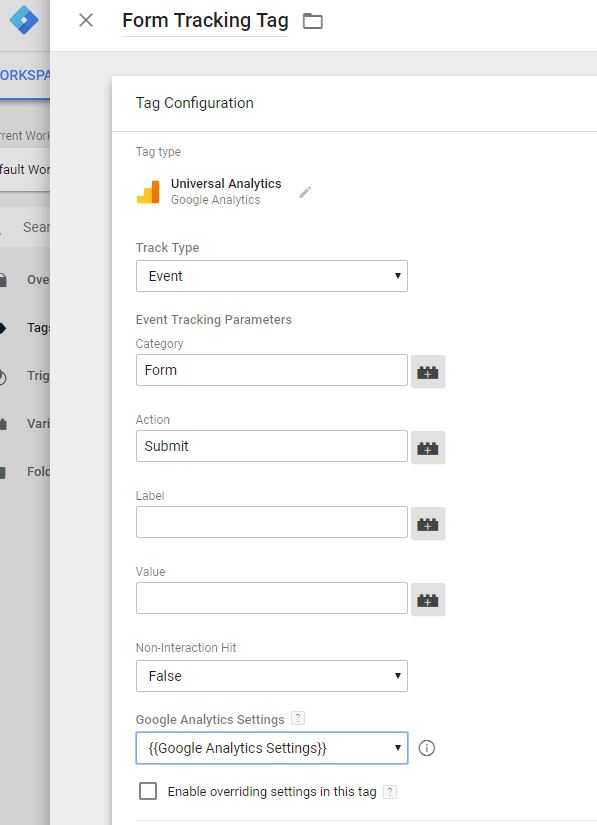Let’s start by explaining what Google Tag Manager is first. Google Tag Manager is essentially a container that you install in the header of your website or on your mobile app. Then through the Google Tag Manager (GTM) interface you can add tags and scripts to your website or app. As a marketer you can manage tracking code and pixels on a website without having to get a developer involved. Meaning you can manage tracking tags or add snippets of JavaScript that send information to third-parties without editing any code. GTM integrates seamlessly with Google Analytics and sends all tracking information directly to your analytics.
At its core GTM consists of three main parts:
- Tag: A snippet of code added to a page.
- Triggers: Defines when and where tags are executed.
- Variables: Used to receive or store information to be used by tags and triggers.
This allows you to integrate script or tags on your site while identifying exactly when and where it needs to fire on your website. Tag manager allows for more in depth user tracking, convenience when adding scripts or tags and more flexibility.
Integrate In-depth User Tracking Easily
One of the great things about GTM is that it has a variety of tracking tags built into it, meaning you do not have to write custom script to track various user activities. Easily track button or link clicks using the native element and link click triggers, track how users are interacting with your videos using native YouTube video triggers, GTM has also recently introduced native scroll tracking triggers to allow you to track exactly what users are viewing on your webpages. If you have been looking for a way to integrate more advanced tracking into your website or app GTM is an easy and free option to consider.
Easily Implement Tracking Pixels, Script, or Custom Tags
Google Tag Manager is a container that sits inside of your website or app, that means any changes made in tag manager can be pushed lived to your website. There’s no need for a developer to integrate code into your website for you, you can just implement it through GTM. If you have a new tracking pixel that needs to be integrated into your website just enter it into GTM and it will implement it. Google Tag Manager is a great tool to manage all the scripts and tags that live on your website. You no longer have to scan through lines of code to see which tags and scripts are and aren’t on your website.
Where Do I See Gtm User Tracking?
Google Tag Manager integrates seamlessly with your Google Analytics making it easy to track user engagement with your GTM tracking tags. When a GTM tag is triggered it will display as an event in your analytics. You can add actions, labels and values to your GTM tags to distinguish exactly what tag is firing along with additional data such as the page URL they were directed to on click. Analytics also allows you to use events in goal tracking meaning you can use GTM tags to identify conversions.
How to Use Google Tag Manager to Track Online Form Submissions
Google Tag Manager can be used in many different ways to track many different aspects of your website or app. Tracking some elements are less technical than others and we can walk you through how to track one of the most common user interactions on a website, form submissions. Let’s do a step by step walk through on how to track form submissions using GTM.
1. Navigate to the “Variables” section in the main menu.
2. Click on the configure button, scroll down to the “Forms” section and make sure the “Form ID’ option is selected.
3. Once “Form ID” has been added to your variable selections navigate to the “Triggers” section in the main menu.
4. Create a new trigger and name it.
5. Click “Trigger Configuration” and select the “All Elements” type in the “Click” section.
6. Select the “Some Clicks” option and then select “Form ID” in the “New Variable” drop down.
7. Next you will need to find the id of the form you want to track. To do this go to the webpage with your form on it in Google Chrome, right click on the form and select inspect.
8. Google developer tools will then appear at the bottom of your page. Here you will be able to locate your form id.
9. Enter the form id into the the conditions section of your form tracking trigger and save the trigger.
10. Navigate to the “Tags” section.
11. Create a new tag and name it.
12. Click on “Tag Configuration” and select the “Universal Analytics” option.
13. Under “Track Type” select “Event” then enter the “Category” and “Action” you would like for your tag. Then ensure you select your analytics variable in the “Google Analytics Settings” dropdown.
14. In the “Triggering” section select the form tracking trigger you just created and save the tag.
15. Make sure to publish your changes in order for your new tracking tag to work.
Need Help with Google Tag Manager
In order to use Google Tag Manager you will need some technical knowledge to be able to use it effectively. Google does provide quick start guides and documentation for using GTM but it can be confusing. If your business is interested in implementing advanced user tracking using GTM then the SEO experts at Konstruct can help. We have knowledgeable SEO professionals that are experienced in all aspects of Google Tag Manager. Let us help your business step up its user tracking with Google Tag Manager. For more information on GTM or if you have any questions please contact us at (587) 331-6223.
Need help with B2B PPC?
Learn more about Konstruct's B2B PPC Services
More B2B PPC Resources
- Do B2B Google Ads Campaigns Need Siloed Landing Pages?
- The Do’s and Don’ts of B2B LinkedIn Ads
- How to Target Facebook Ads: The Ultimate Guide for Success
- How Much Does it Cost to Advertise on Facebook in 2023?
- AI Run Amok: Being Deliberate with PPC Automated Bidding Strategies
- Don’t Optimize Your Facebook Ads Too Soon!
- Facebook Ads Tip: The “Engaged Shoppers” Purchase Behaviour
- Google’s Death Blow to Third-Party Cookies: What’s Next?
- A Quick Guide to Managing Google Ads
- 5 Reasons Not to Blow Your B2B Ad Budget Over the Holidays